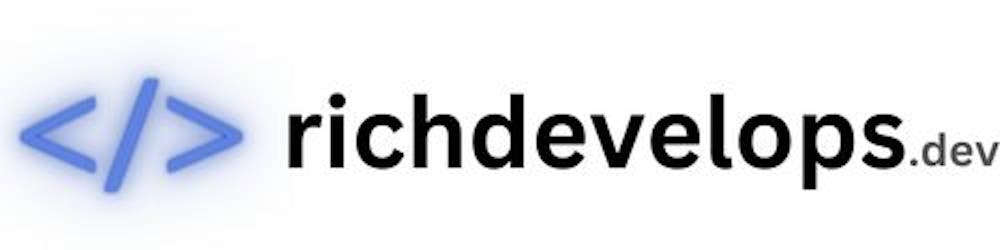The Node Version Manager is an easy to way to run multiple versions of Node. Having upgraded to macOS 11 recently I found that I had accidentally installed a Node using Homebrew and I needed to get nvm working again.
The process was fairly simple.
Uninstall the Homebrew Node:
brew uninstall node
Try to install the Homebrew nvm:
brew install nvm
Ok, this didn't work so well:
######################################################################## 100.0%
Error: Your Command Line Tools (CLT) does not support macOS 11.
It is either outdated or was modified.
Please update your Command Line Tools (CLT) or delete it if no updates are available.
Update them from Software Update in System Preferences or run:
softwareupdate --all --install --force
If that doesn't show you any updates, run:
sudo rm -rf /Library/Developer/CommandLineTools
sudo xcode-select --install
Alternatively, manually download them from:
https://developer.apple.com/download/more/.
Error: An exception occurred within a child process:
SystemExit: exit
I knew I was running the latest version of everything so I jumped straight to:
sudo rm -rf /Library/Developer/CommandLineTools
sudo xcode-select --install
With that done I could finally install nvm:
brew install nvm
I then cleaned out my old .nvm folder and created a new one:
rm -rf ~/.nvm && mkdir ~/.nvm
As I switched from bash to zsh when upgrading to macOS 11 I had to add some lines to my ~/.zshrc:
export NVM_DIR="$HOME/.nvm"
[ -s "/usr/local/opt/nvm/nvm.sh" ] && . "/usr/local/opt/nvm/nvm.sh" # This loads nvm
[ -s "/usr/local/opt/nvm/etc/bash_completion.d/nvm" ] && . "/usr/local/opt/nvm/etc/bash_completion.d/nvm" # This loads nvm bash_completion
Before continuing I ran the source command but you could simply restart your shell:
source ~/.zshrc
It was now time to install the version of Node I required:
nvm install v14.16.0
Finally, check that Node is installed correctly.
node --version